Adding a Medical History Entry
As well as being able to view a patient's record from the Journal screen, you can also record new medical history entries.
To record a medical history entry:
Note - If you are recording the first saved entry of this consultation with the patient, the Consultation screen displays. Complete as appropriate, see Consultations for details.
- From the Journal screen, select Add journal entry and enter either:
- A Clinical Code (preceded by #), or
- A Clinical Term (minimum of two characters)
Training Tip - You can search on multiple words, for example back pain.
-
Select Search
 and the matching options display:
and the matching options display: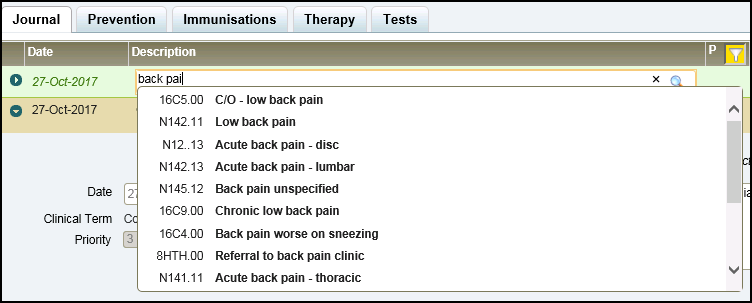
Note - The search does not currently include searching by hierarchy.
- Select the term required and the data entry form displays:
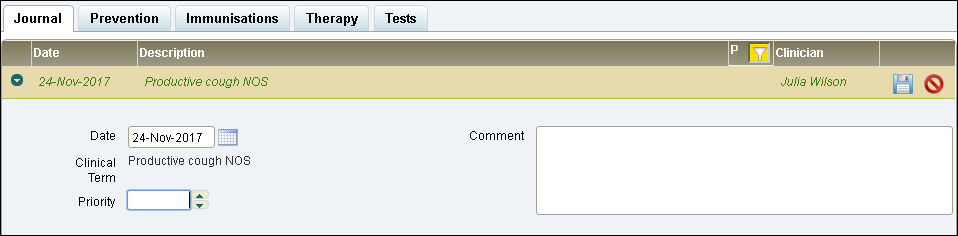
- Complete as required:
- Date - Defaults to today's date, update as required.
- Priority - Select an appropriate priority for this entry.Note - Priorities are a way of allocating an importance to an entry, chronic and serious conditions are usually a Priority 1, and general entries a Priority 3, but this may depending on the practice.
- Comment - Enter any comments to support this record.
- Select Save
 to save and close the entry.
to save and close the entry.
Note - To print this topic select Print  in the top right corner and follow the on-screen prompts.
in the top right corner and follow the on-screen prompts.